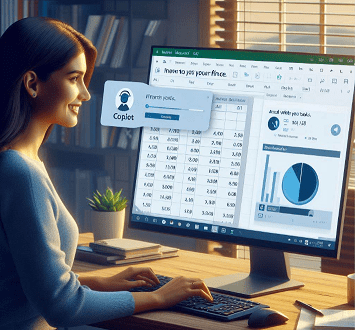Power BI dashboards can sometimes face performance challenges due to data model complexity and loading inefficiencies. Understanding key optimization techniques helps ensure smooth and efficient report interaction. This guide outlines practical steps to enhance dashboard performance
Disable Auto Date/Time in Data Load
By default, Power BI automatically creates hidden date tables for date fields. This can lead to unnecessary memory consumption and performance degradation. Disable this when it’s not needed, and create custom calendar tables instead.
- Open Power BI Desktop.
- Go to File → Options and settings → Options.
- In the Options window:
- Under Current File, select Data Load.
- Go to the Time Intelligence section.
- Uncheck the box:
✅ Auto Date/Time - Click OK to apply the changes.

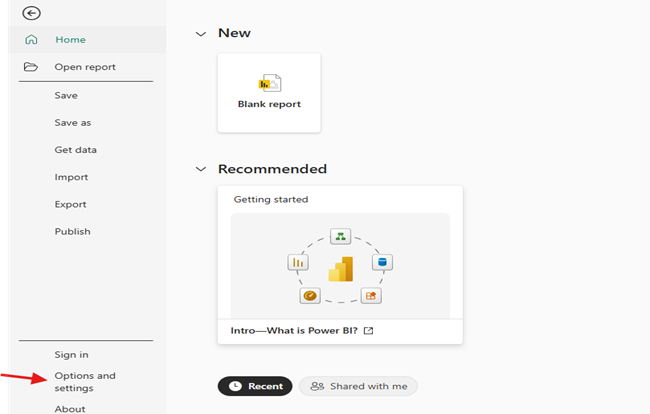
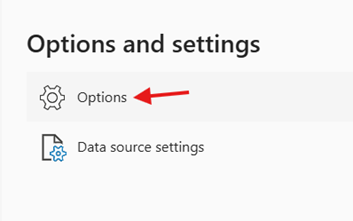
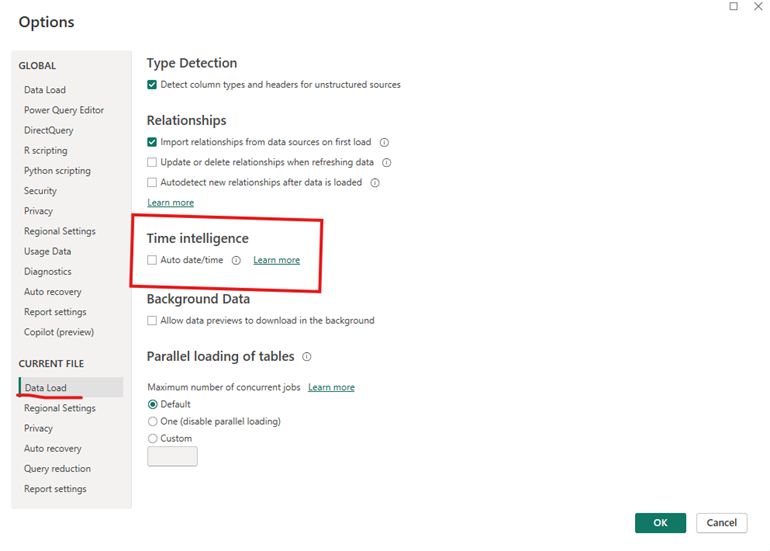
Disable Auto Detect Relationships
Turn off Auto-detect relationships and create relationships manually. This ensures better control and avoids incorrect or redundant relationships. Always aim for a one-to-many relationship structure for optimal performance and model clarity
- In Power BI Desktop, go to File → Options and settings → Options.
- Under Current File, select Data Load.
- Go to the Relationships
- Uncheck the box:
✅ Auto detect new relationships after data is loaded - Click OK.
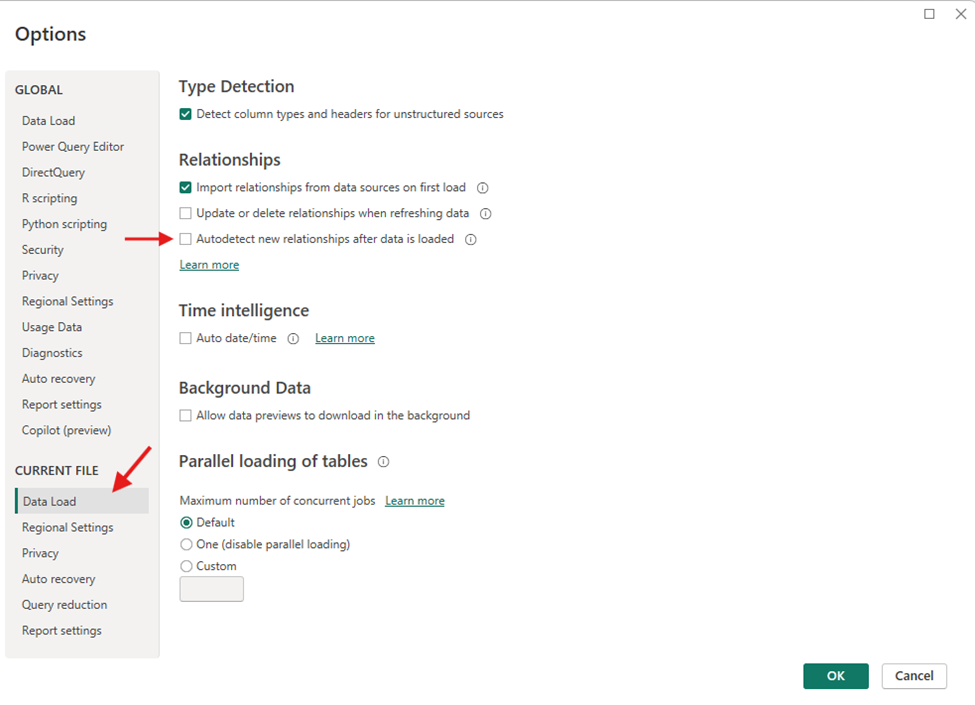
Adopt a Star Schema Design
Design your data model using a star schema rather than a snowflake schema. A star schema simplifies relationships, improves query performance, and is the recommended design pattern for Power BI. In a star schema, a central fact table is connected directly to multiple dimension tables.
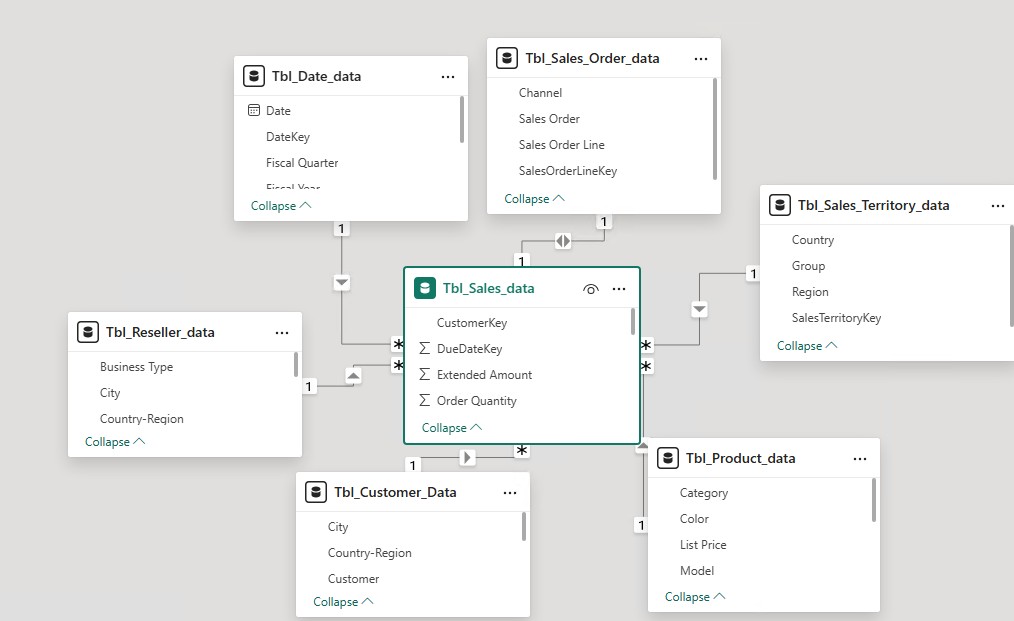
Avoid loading unnecessary columns or tables
Select only the required columns from the data source or remove unwanted data using Power Query. This reduces model size, improves refresh speed, and makes the dashboard more responsive.
Minimize Unnecessary Measures
Limit the number of complex or redundant measures. Where possible, pre-aggregate or calculate data at the source, especially when using DirectQuery or Import modes. For OLAP or SSAS cube connections, measures are processed at the cube level and do not significantly affect Power BI performance—but for other modes, too many DAX calculations can slow down visual rendering.
These practices reduce model size, speed up refresh times, and improve dashboard responsiveness.
For more : https://learn.microsoft.com/en-us/power-bi/guidance/power-bi-optimization